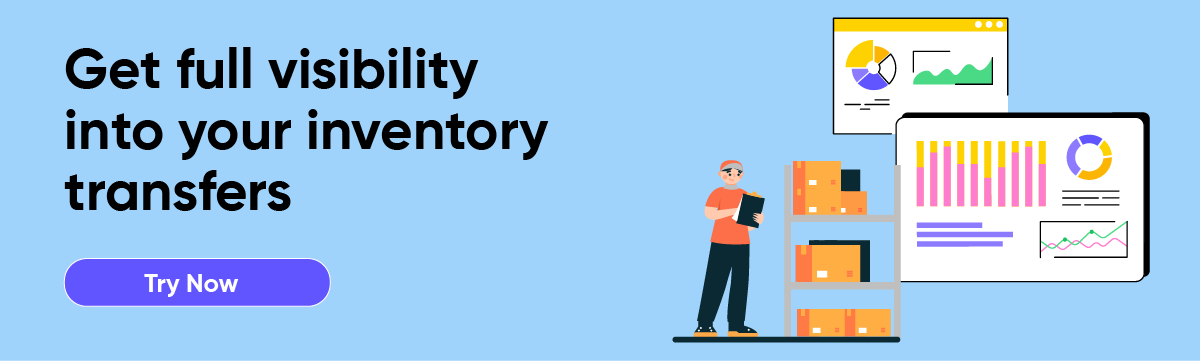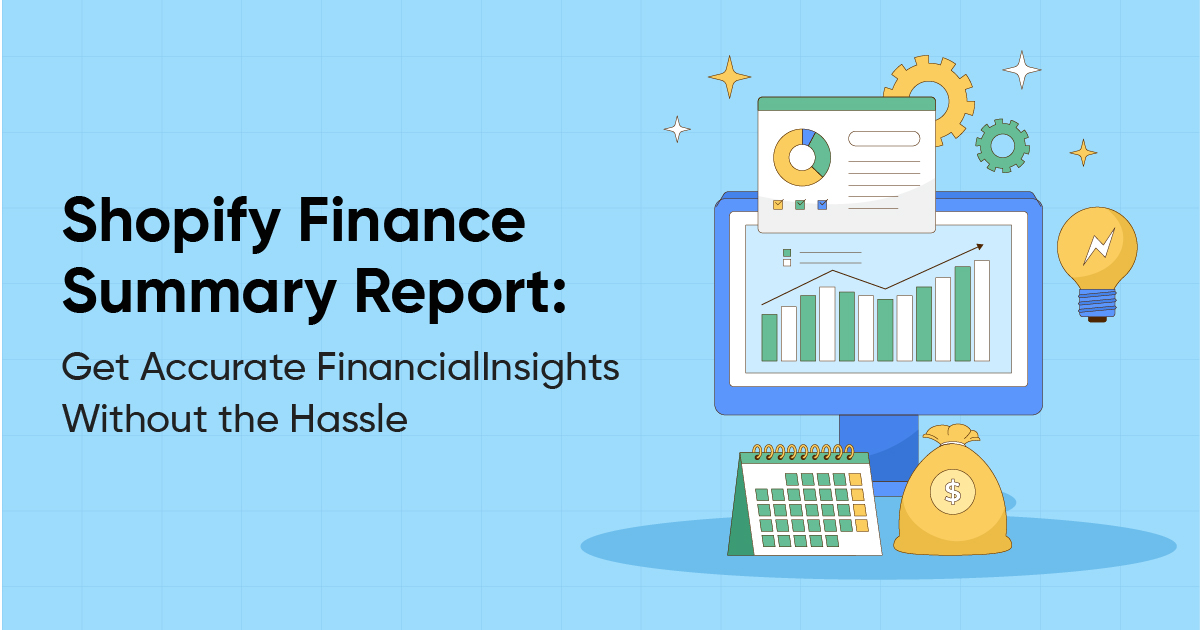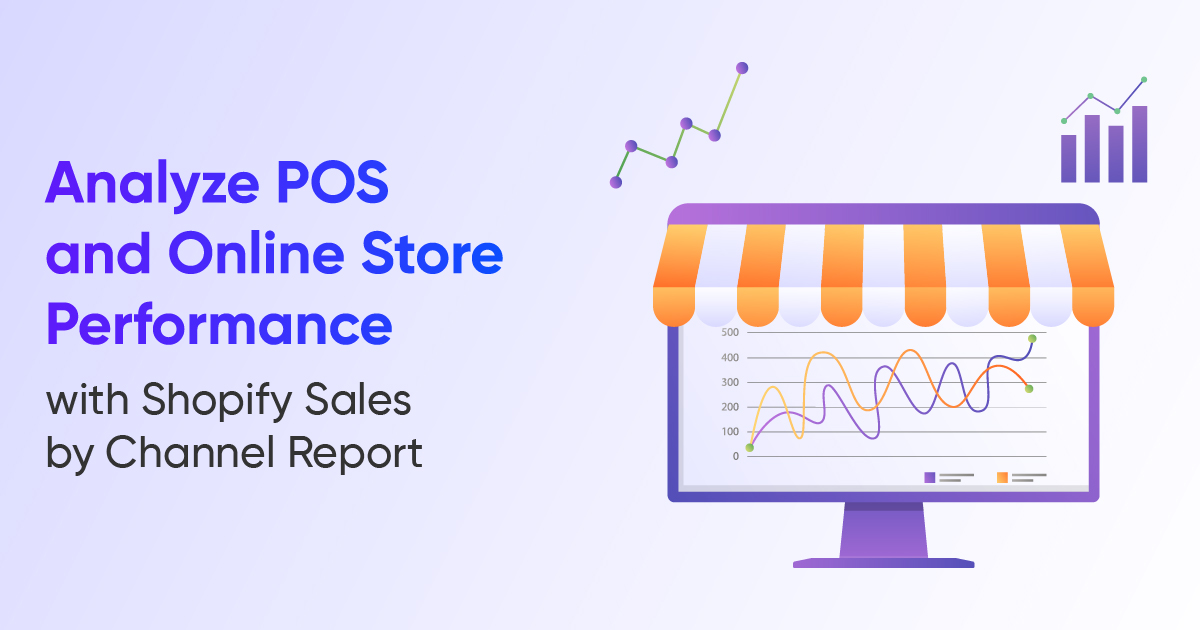Shopify Inventory Transfers Made Simple: Track and Report Movement
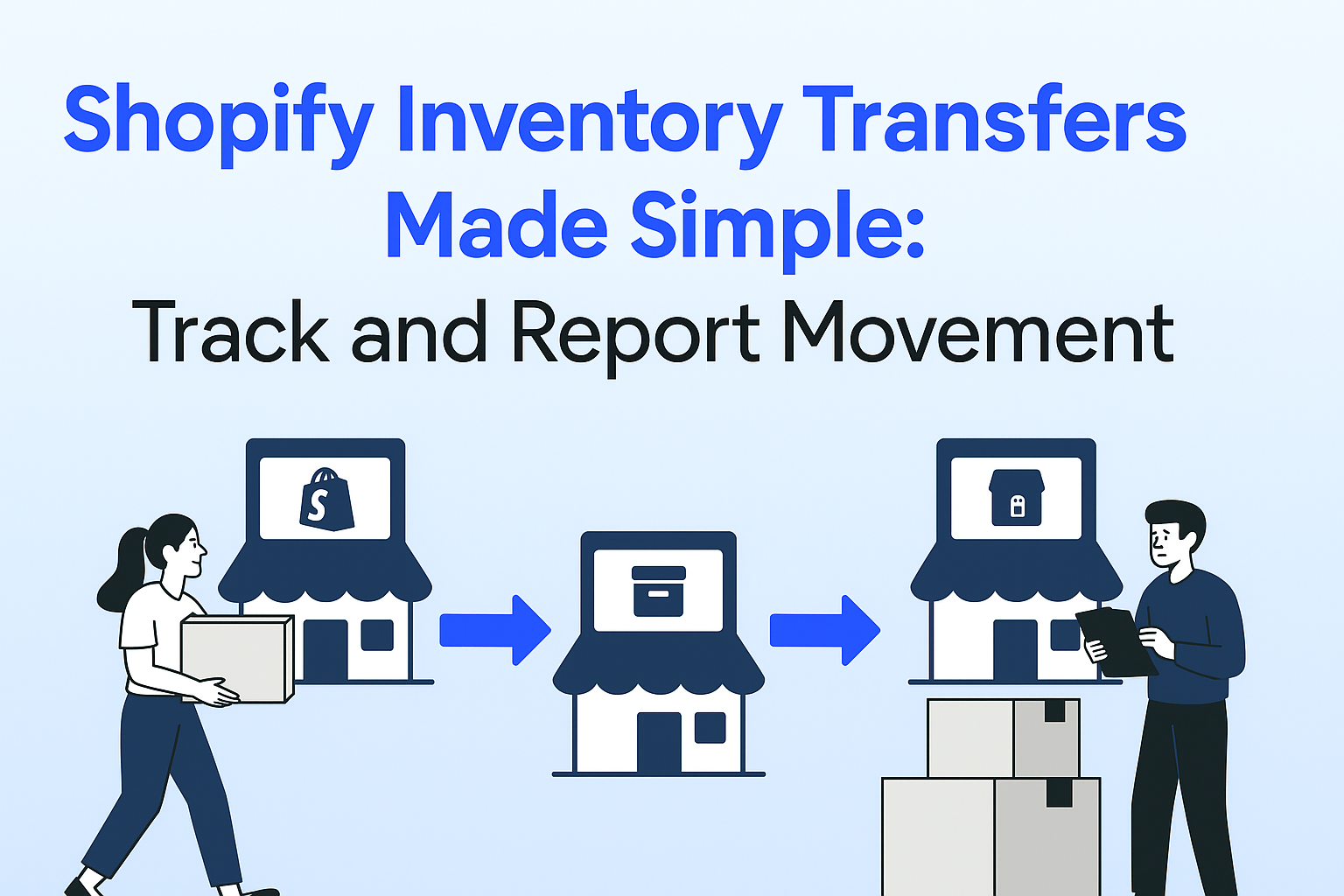
Managing stock across different stores or warehouses can be challenging. Without the right tools, you may run out of stock in one place while holding too much in another. Previously, Shopify offered Transfers in the admin and also provided Stocky, a tool they acquired to help merchants with inventory management.
However, Stocky is no longer providing access to the Transfer API. So, to address this issue, Shopify has come up with a new built-in feature that replaces Stocky’s role in managing transfers.
But moving stock is not enough- you need reports that show what was shipped, received, accepted, or rejected to make smart business decisions. And this is where Report Pundit helps.
Why Inventory Transfers are Important
Inventory transfers help you stay ready for demand by moving stock before promotions or regional sales, so you never miss a sales opportunity. They also keep your locations balanced by shifting products from warehouses with too much stock to stores that need more. Instead of over-ordering, transfers cut costs by making better use of what you already have. They also improve accuracy because your digital records stay aligned with the actual movement of goods.
For example, if you plan a sale in Los Angeles but your stock is in San Francisco, you can transfer it ahead of time to make sure the right products are ready in the right place before the event.
Shopify Transfers vs Stocky
There are two ways to manage inventory, Shopify Transfers (built into the admin) and Stocky (a POS Pro app). And both help with stock movement, but they work a bit differently.
Shopify Transfers (Admin feature)
The Shopify Transfers feature is easy to use. You can create, copy, and track stock movements between locations. They work well for basic needs. However, they provide limited analytics and do not include detailed reports. Instead, Shopify offers a Transfer API, such as transferring details like movement of item quantity from one place to another, but not the reporting features.
Stocky
Shopify is slowly migrating the Stocky API to Shopify. They have moved the transfers API into shopify admin, and now Stocky users can use the transfer feature inside shopify admin. They might move the purchase order and other endpoints in a few months.
Stocky helps you go beyond the simple transfers by offering advanced inventory management features such as:
- Tracking inventory between multiple locations
- Using a barcode scanner to receive stock
- Forecasting demand and suggesting purchase orders
- Managing suppliers and vendor communication
- Recommending products based on profit
- Creating detailed stock and inventory reports
In short, Shopify Transfers covers the basic needs, while Stocky helps you to plan, work with suppliers, and get the inventory reports.
Shipments vs Transfers
Many merchants mix up these terms, but they are not the same.
Shipments are the physical movement of goods, like boxes sent through a delivery service.
Transfers are the records in Shopify or Stocky that update inventory when products move between locations.
If you record a shipment without a transfer, your inventory will be wrong. If you create a transfer without a shipment, it only records on paper. So, to keep your inventory correct, both need to match.
Example:
- If you only add the shipment, then the stock will go up, but there will be no record of the transfer.
- And if you only add the transfer, it will show “on the way,” but not in stock. Then, if you do both, the stock will be correct and match the transfer.
Incoming, Rejected, and Restocked Inventory
When products are transferred from one location (like a supplier or another warehouse) to a receiving location (such as your main warehouse or store), the inventory can fall into three categories:
- Incoming Inventory
- These are the items that arrive in good condition and are accepted into stock at the new location.
- Example: You ordered 100 T-shirts, and all 100 T-shirts were received correctly. These 100 t-shirts are added as Incoming Inventory.
- Rejected Inventory
- These are the items that you do not accept into stock. This usually happens when products are damaged, extra items are sent by mistake, or the shipment includes the wrong products.
- Example: Out of 100 T-shirts delivered, 10 are torn. These 10 are marked as Rejected Inventory.
- Restock Adjustment
- This refers to any changes made to balance the rejected items. The rejected products may be returned to the origin warehouse’s stock.
- Example: The 10 rejected T-shirts are sent back to the origin warehouse. And your system will adjust the inventory so your store only shows 90 T-shirts (in stock).
The Reporting Gap
Shopify Transfers and Stocky help you move inventory, but they do not give you a complete transfer report. As a result, managers cannot quickly see monthly transfers, items in transit versus received, accepted versus rejected quantities, or transfer activity by product variant or location. This makes it difficult to get a clear picture of inventory movement, which is why reporting becomes so important.
Closing the Gap with Report Pundit
If you use Stocky for transfers, you need to connect the Stocky app to Report Pundit to see related reports. If you use Shopify Admin for transfers, Report Pundit can pull the data directly from Shopify’s transfer reports.
It is very useful and includes features like reporting solutions that the native app does not provide. With Report Pundit, you can also build customizable reports. Also, you can schedule automated email delivery so you receive daily, weekly, or monthly summaries directly in your inbox.
Conclusion
Managing inventory and shipping across different stores can be confusing when reports are hard to read. Shopify Transfers and Stocky help you move stock, but they do not provide the complete details. This makes it easier to manage your stock across all the locations.

Build and automate your Shopify Reporting
Unlock the full potential of your Shopify store with Report Pundit. Gain access to over 2000 data fields, automate reports, and make data-backed decisions to grow your business.

.svg)
.svg)
.svg)