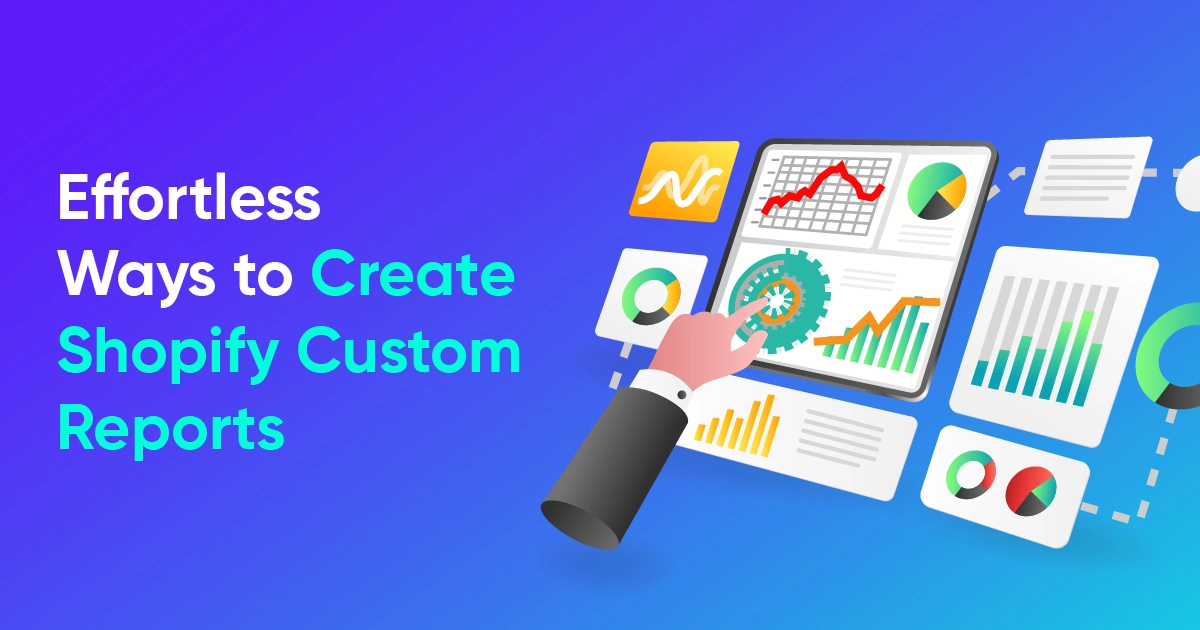What Are Shopify Inventory Reports & How to Use Them to Avoid Stockouts
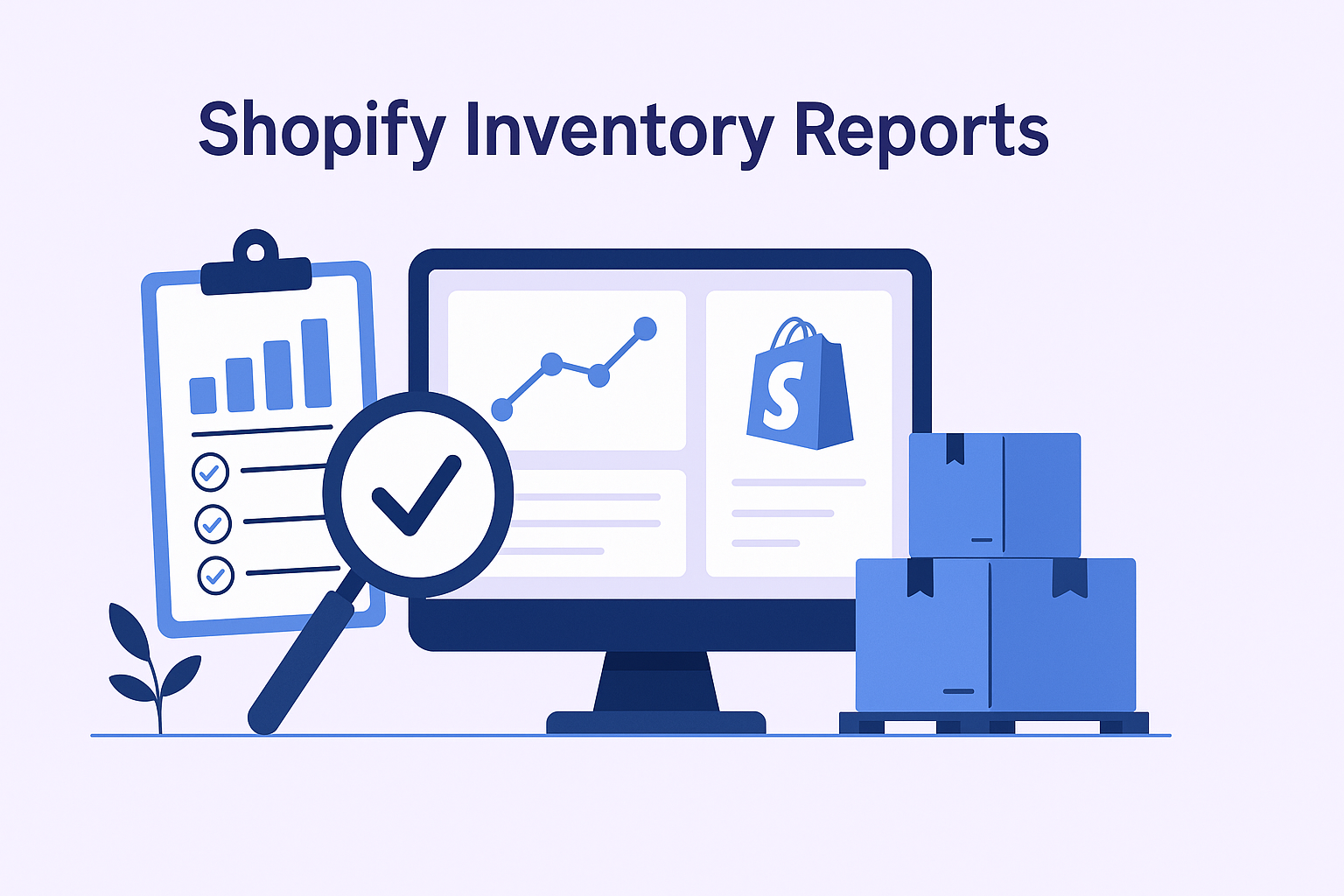
You are not noticing, but what if your inventory is wrong, your products might not sell, and your suppliers might not be doing their job? And this simply means you are losing your sales with money.
Keeping your inventory in check is crucial for any business to run smoothly. Shopify gives you some built-in reports to track your stock and see what’s selling and what’s not.
But what if the information isn’t up to date? What if you don’t know what’s going on right now?
What is an Shopify Inventory Report?
An inventory report is a kind of report that shows products that are available in your store right now. It includes the number of products in stock, their value, where they are (inventory location), and what is coming in or going out. It also shows what needs to be ordered.
This helps your business keep the right amount of products, so you don’t order too much ot run out of stock.
So, let's explore the different types of inventory reports offered by Shopify.
Types of Shopify Inventory Reports to Help You Monitor Stock Performance
Shopify gives many useful built-in reports that help you monitor inventory and product performance.
This report gives a summary of inventory and product data at the end of each month for a high-level view of stock trends.
- Product by Sell-Through Rate Report:
This report shows the percentage of each product sold to help evaluate sales performance against stocked quantities.
You can easily see which products are selling and which aren't, so you can plan how to clear out slow-moving inventory.
This report categorizes the products based on sales performance, helping you identify which products to prioritize for better inventory planning.
- Inventory Sold Daily by Report:
This report gives a daily breakdown of units sold per product, offering a snapshot of daily sales activity, and it's a cherry on top.
- Product by days of inventory remaining:
This report shows how long your stock will last based on sales trends.
The dashboard shows inventory in four groups: 0 days, 1 to 30 days, 31 to 90 days, and over 90 days remaining.
For example, if 200 products have 0 days left, they are already out of stock and need urgent restocking. Use sales history to restock smartly.
- Inventory Adjustment changes:
Shows inventory adjustments such as products added or removed at a warehouse or POS. It also includes details like the quantity adjusted, the reason for the change, and who adjusted. This gives a clear view of all inventory changes.
- Inventory Adjustment by count:
Displays the total quantity adjusted for specific products, helping you track how much was changed over time.
- Percentage of Inventory Sold:
This report shows how fast your products are selling during a selected date range.
For example, during the holiday season, you can compare how different baseball gloves performed. Glove A sold 20%, but B and C only sold 5%.
The report gives product details, quantity sold, starting inventory, and percent sold. So, you can also customize it with filters and columns to focus on what matters most.
- Month-end inventory value:
The report gives you the value of sold inventory, but only for products with cost data added in Shopify.
Also, the report is necessary for financial reconciliation between Shopify and your accounting, which makes it valuable for your accounting team.
- Products by percentage sold:
Shows what percentage of each product has been sold from the total inventory. It groups data by product, not by variant.
Example: If you have 5 products with 10 units each and sell 3,3 units from 2 products, it shows the percentage of inventory sold for those products.
How to Create Shopify Inventory Reports in just 3 steps
- Go to Analytics > Reports in your Shopify admin
- Click the Category filter
- Select Inventory to view inventory reports
Congrats, you are ready to create your Inventory report!
Shopify Inventory reporting lacks a few important insights that many of you rely on:
- No Current Inventory Report: Shopify does not offer a specific report that shows current inventory levels in real time. Merchants can only find this information by manually navigating to the Products section and checking stock counts there.
- No Total Inventory Value Report: Shopify doesn't calculate or report the current inventory value. It works with ending inventory value at the close of a month, which may not reflect real-time insights needed for financial planning or cost analysis.
- Custom Inventory Dashboards: Set up dynamic views for tracking stock performance, replenishment needs, and value trends.
[Note: To find the total inventory value on Shopify, you have to depend on the ending inventory values from the month-end reports. Real-time inventory valuation is not natively supported, but it is available in the Products section. So, if you need to, you have to add it manually.]
What You Get from Report Pundit’s Inventory Reporting
1. Inventory Planning
Report Pundit helps Shopify merchants plan their inventory by calculating key data metrics, such as reorder point, lead days, and safety stock. Let’s understand this with an example.
Sam’s apparel store was running out of sweatshirts, especially during the fall when demand was high. He couldn’t understand why he kept running low when it mattered most, so we tried to help him figure it out.
We gathered some key information from Sam, like the lead time (max. time he takes to restock), safety stock (the inventory he keeps as a buffer), etc. He informed us that he occasionally gets bulk orders for 50 or more sweatshirts, so he’s always prepared for them. He’s also prepared for unexpected delays caused by suppliers, and his lead time is two days.
We analyzed his store’s data and found that Sam sells 450 sweatshirts on average each month. With this info, we were able to help him maintain the right inventory levels without breaking a sweat.
Our secret? A simple formula.
Re-order Point = (Lead Days x Average Daily Sales) + Safety Stock
In Sam’s case, it was 2 days x 15 units per day (450/30) + 50 units of safety stock = 80 units
You don’t need to calculate this manually- Report Pundit’s Shopify Inventory Re-Order Point Report uses this exact formula to monitor low stock levels and alert you when it’s time to restock.
2. Shopify Inventory Replenishment Report Schedule
Whenever the inventory levels drop to 80 or below, Sam now knows that he must place an order immediately so he receives the stock within two days. The problem is he can’t track it every single day, and we get that.
To make his life easier, the report will send him an email notification conveying that his stock quantity has reached the reorder point. And all he has to do is place the order. It is that convenient!
3. Shopify Inventory Level Indicators
If you’re well-prepared for the holidays and peak seasons, your Shopify store can generate a lot of sales in a short time.
With Report Pundit, you just have to pick each product and enter the quantity you think is reasonable to avoid running out of stock. We’ll send you a notification when the inventory of a particular product goes below the quantity you’ve set.
And this is not just for low stock levels. You can also set a maximum quantity and stay updated about products that are just sitting on the shelf. These two indicators, Low Stock Level and High Stock Level, will let you know which products you need to restock quickly and which ones you can go without ordering for a while. For more information on Inventory Level Indicators, check out our guide: Shopify Inventory Level Indicator Report
4. Shopify Out of Stock Report
Even during seasonal variations, your products should keep selling, even if it’s at a slower rate. If they aren’t moving, why not consider getting rid of them? The Dead Stock Report pinpoints products that haven’t budged in the last three months. It helps Shopify merchants declutter their inventory, make informed decisions, and optimize shelf space to prioritize products with more market appeal.
5. Shopify Inventory Cost Report
Knowing what inventory you have isn’t enough- you also need to understand how much it’s worth. The Shopify Inventory Cost Report calculates the current financial value of your stock and helps you to analyze profitability.
6. Shopify Inventory on Hand Report
This report lets you see exactly what’s available in your store at any given moment. It simplifies real-time stock monitoring, helping you stay on top of inventory across all products without manual checks. With this report, you have all the information you need to keep your store’s inventory accurate and up to date with minimal effort.
7. Shopify Low Stock Product Report
Running out of stock on popular items can lead to missed sales and unhappy customers. This report highlights products nearing depletion so you can reorder before it’s too late. Stay ahead with timely restocks and avoid stockouts during high-demand periods.
8. Shopify Inventory Sale Value Report
This report shows the value of inventory that has been sold, helping you track product performance
9. Shopify Inventory by Location
This report displays the inventories based on each location or warehouse, useful for managing stock across multiple sites.
10. Shopify Inventory by Product Type
This report organizes your inventory by product type, which makes it easier to view and manage similar items.
For example, if you're selling electronic items, you can quickly see stock levels for all electronic products that are grouped, which helps you stay organized and track your inventory.
11. Shopify Inventory Re-Order Point
This report helps you know when to reorder a product based on how often it sells. It gives the average inventory level and a specific date for reordering instead of just a number.
12. Shopify Inventory Status
This report shows whether inventory is “In Stock” or “Out of Stock”. It also shows product status such as active, draft, or archived.
Condition applied: If your inventory is 0 or less, the product will show as “Out of Stock.” Or else, it will show as “In Stock.
13. Shopify Inventory by Collections
It provides inventory data based on product collections, such as material or other groupings
How to create custom inventory reports
Create your simple and customized Inventory Reports with Report Pundit:
Step 1: Open the “Report Pundit” app from your Shopify Admin and go to the “Library”
Step 2: Select any “Inventory Reports”, choose a report type, and use “Add Column” to customize it
Step 3: Finally, hit “Save” to keep your report, “Export” to download or share it, or set it to run automatically on a schedule.
Automate Shopify Inventory Reports and Never Run Out of Stock
With Report Pundit, you can automate your Shopify inventory reports and make sure you never run out of stock. Set reports to run daily, weekly, or monthly and get alerts through Email, FTP, Drive, Sheet, Power BI, Big Query, and Slack, when stock is low or reports are ready.
It allows you to share and send reports easily to integrated tools. Use simple charts and visuals to quickly understand what is selling, what is not, and what needs to be restocked.
You can post reports directly in Slack so your whole team can see the data right away and save time. Everything runs in the background, so you can focus on growing your store without worrying about inventory.
Conclusion
Shopify's inventory reports give basic information to track stock and product performance, but they lack current inventory value and advanced tracking tools needed for customized inventory management.
This report provides detailed inventory tracking information, including reorder points, low stock alerts, stock level indicators, dead stock reports, and current inventory on hand. It also lets you schedule and automate your reports and receive alerts through email or Slack, so you can plan better to avoid stock issues

Build and automate your Shopify Reporting
Unlock the full potential of your Shopify store with Report Pundit. Gain access to over 2000 data fields, automate reports, and make data-backed decisions to grow your business.

.svg)
.svg)
.svg)

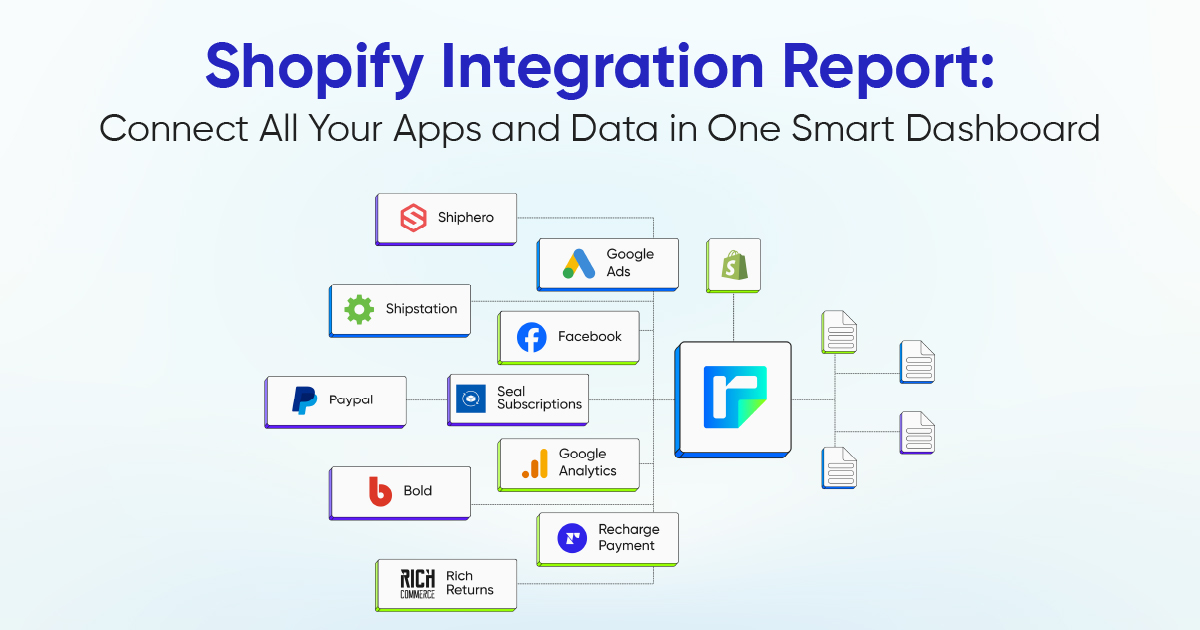




.webp)
.webp)